How to update your Qintil personal details
Learn how to manage and update your personal details
Click your name in the top right corner of your account whilst logged in, and then choose My profile

Update your photo, Qintil ID, login options, location, password, email accounts linked to Qintil and employment history.
To add or change your Qintil photo; click the person icon beside your name

To update your name, location, and password; click edit profile
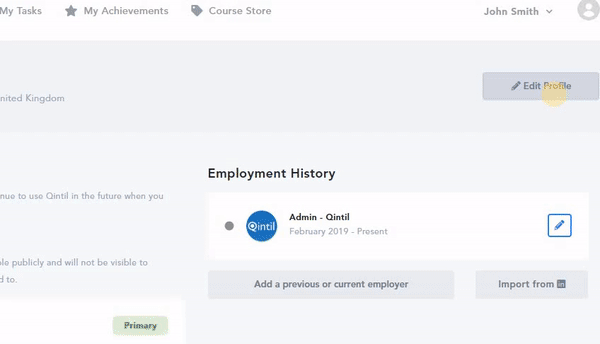
To update your email address or Qintil ID; click add another email address

You can easily remove it or make it your primary email address.
To link your other social media accounts and use as log in options; click the connect button

To update your employment history; click the pencil icon and hit save
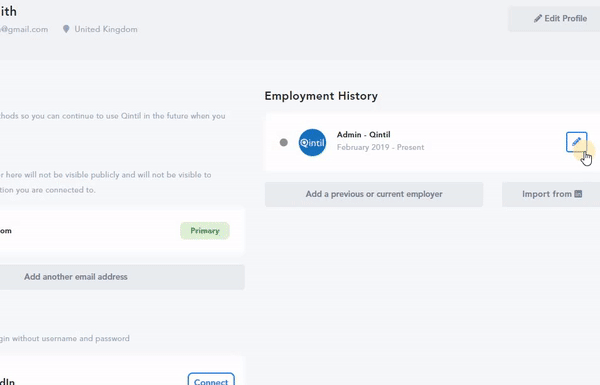
You can also add a previous or present employer or import from Linkedin

Save the changes and your Qintil account should be up to date
View a video about how to use your profile.
Updated on: 11/09/2019
Thank you!
