Manually set course completion for classroom and external courses
This article applies to ADMINISTRATORS.
If a course is not an e-learning course, the learners' progress can not be recorded automatically - you must set it as complete.
You can do this individually or in bulk.
Go to the Courses page and you'll be taken to the course page

Find the course you want to set completions for and click on the blue calendar icon

Once on the page, listed below will be all the users assigned to the course. Click the top tick box to Select All, and the select or de-select the users you want to set complete.
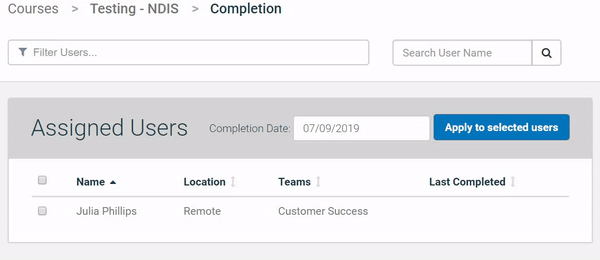
Choose the date of the completion, and select Apply to selected users.
If a previous date has been set , from last year for example, the new date will over-ride it.
Go to the User tab and choose the user you want to manage.

Find the course in their Available Courses card. If it is a classroom or external course, there'll be a small calendar icon next to it.

Click the calendar icon to open the date picker and set the completion date.
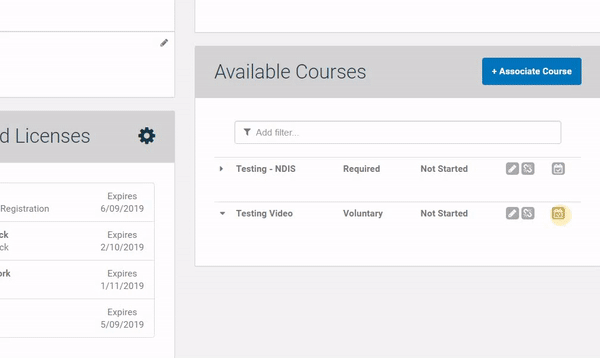
A list of previous completions will appear above.

You can now expand the course and view who set it complete and when.

If you have any questions regarding this article, please let us know in the chatbox located at the bottom right of the website and we will be more than happy to assist you!
How to set course completions for non e-learning courses
If a course is not an e-learning course, the learners' progress can not be recorded automatically - you must set it as complete.
You can do this individually or in bulk.
Set completions in bulk
Go to the Courses page and you'll be taken to the course page

Find the course you want to set completions for and click on the blue calendar icon

Once on the page, listed below will be all the users assigned to the course. Click the top tick box to Select All, and the select or de-select the users you want to set complete.
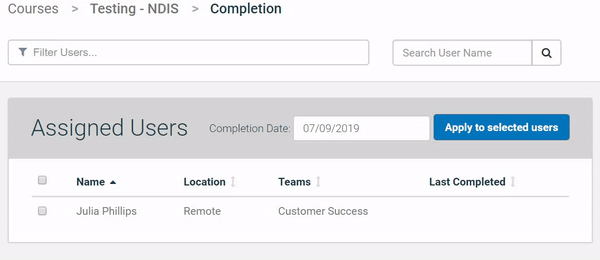
Choose the date of the completion, and select Apply to selected users.
If a previous date has been set , from last year for example, the new date will over-ride it.
Set completions individually
Go to the User tab and choose the user you want to manage.

Find the course in their Available Courses card. If it is a classroom or external course, there'll be a small calendar icon next to it.

Click the calendar icon to open the date picker and set the completion date.
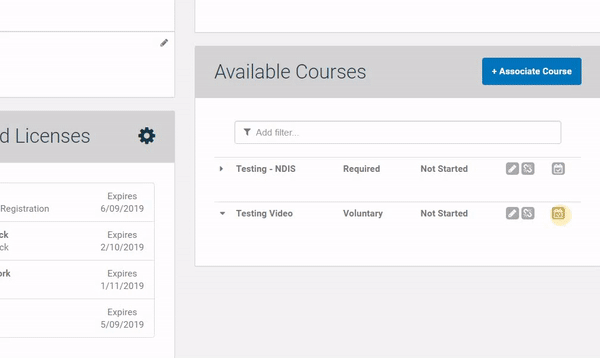
A list of previous completions will appear above.

You can now expand the course and view who set it complete and when.

If you have any questions regarding this article, please let us know in the chatbox located at the bottom right of the website and we will be more than happy to assist you!
Updated on: 19/08/2019
Thank you!
