Adding classroom, video or external link courses
This article applies to ADMINISTRATORS.
.
You can set up and record external course sources in the Courses section of Qintil.
These can be classroom-based courses delivered by you or a third party, a video from YouTube, Vimeo or another source, or links to external websites and media.
Head to Courses tab

Click on Add Course.

A pop-up window will display which states the instructions on how and what to add in a new course, click Create New Course.

You now have a blank canvas where you can create your new course!
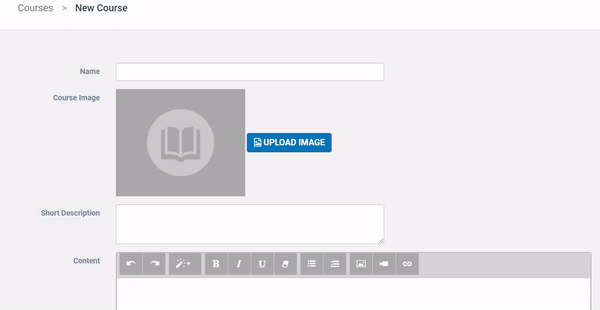
If it's just a classroom-based course, enter as much detail as you can including an image to help it stand out for your learners. You could also add a course syllabus, links to external sources, pictures, etc.
You can directly embed videos from YouTube, Vimeo and other sites into your course.
Simply copy the url of the video and paste into the Insert Video box.
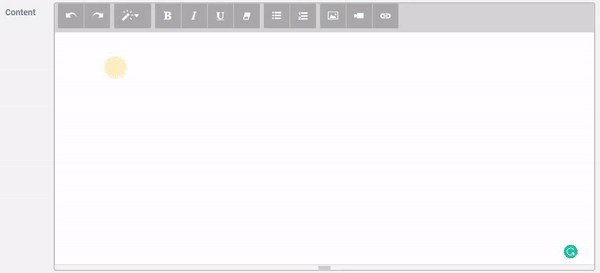
You can also do the same with pictures and external web links.
Once saved, your course will appear in the available courses to assign to your teams.
There's a special way to record completion of these courses if you need to. Check out the article on setting course completion for external courses.
If you have any questions or concerns regarding the article, please kindly send us a chat in the chatbox located at the bottom right of the website and we will be more than happy to help you!
How to assign, manage and set completions
.
You can set up and record external course sources in the Courses section of Qintil.
These can be classroom-based courses delivered by you or a third party, a video from YouTube, Vimeo or another source, or links to external websites and media.
Add a classroom or face to face course
Head to Courses tab

Click on Add Course.

A pop-up window will display which states the instructions on how and what to add in a new course, click Create New Course.

You now have a blank canvas where you can create your new course!
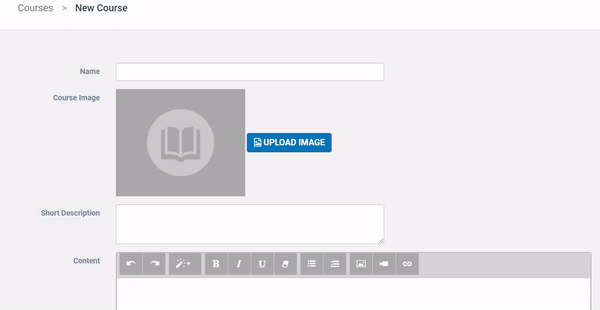
If it's just a classroom-based course, enter as much detail as you can including an image to help it stand out for your learners. You could also add a course syllabus, links to external sources, pictures, etc.
Add a video or picture
You can directly embed videos from YouTube, Vimeo and other sites into your course.
Simply copy the url of the video and paste into the Insert Video box.
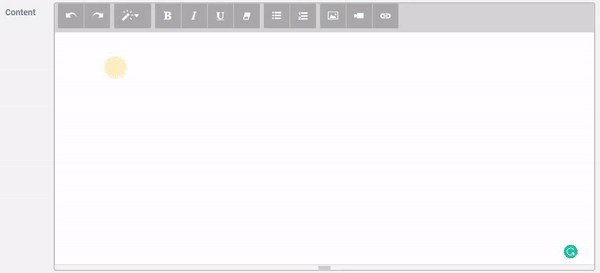
You can also do the same with pictures and external web links.
Once saved, your course will appear in the available courses to assign to your teams.
There's a special way to record completion of these courses if you need to. Check out the article on setting course completion for external courses.
If you have any questions or concerns regarding the article, please kindly send us a chat in the chatbox located at the bottom right of the website and we will be more than happy to help you!
Updated on: 19/08/2019
Thank you!
